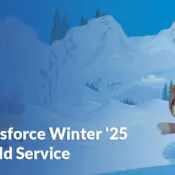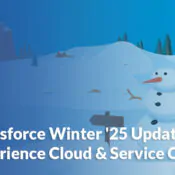Salesforce Field Service – Work Plans

Salesforce Field Service – Work Plans
One of the most important aspects of a Field Service Management software is to bring consistency in the way jobs get executed in the field. Without the right technology, companies heavily rely on training and experience of their technicians to do things the right way. And when steps are missed, it can unfortunately cause a world of problems:
- health and safety check not performed
- missing photos required to invoice the customer
- important parts not replaced
- verifications overlooked
An intuitive mobile application coupled with a configurable system that allows you to define the steps to complete a job will allow your business to remove this management stress and standardise the way your teams execute jobs.
Salesforce Field Service (SFS) introduces Work Plans
Salesforce Field Service (or SFS as we call it) has now an amazing new feature to address this exact requirement: Work Plans. It allows you to define the exact steps to be executed for a given type of work, and will appear on the Technician mobile device so he can follow the steps and mark them completed in the field, as the job progresses.
How to Setup Work Plans in Salesforce Field Service
In the below example, I will be setting up a work plan to give instructions to the technician’s on how to clean a boat.
First you will need to create work step template records for each step that needs to be completed.
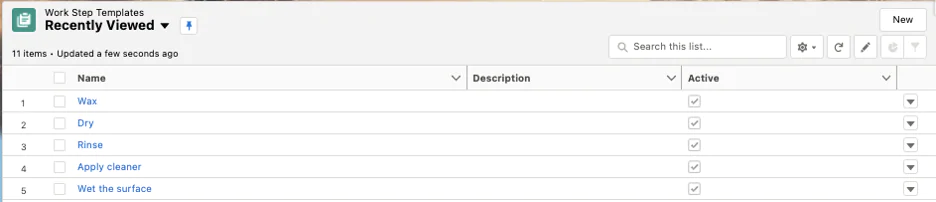
Next let’s link these work steps templates to a work plan template so we can group them together with the proper execution order.

Next, we have to define the rule in Salesforce as a ‘Work Plan Selection Rule’ so the system will generate the correct work plan based on criteria specified on the work order. For this specific scenario, I have set up a work type called ‘Boat Maintenance’ so whenever a work order is created with the Work Type ‘Boat Maintenance’ salesforce would generate the work plan we setup in the previous step. Work Plan Selection Rule will look as follows:
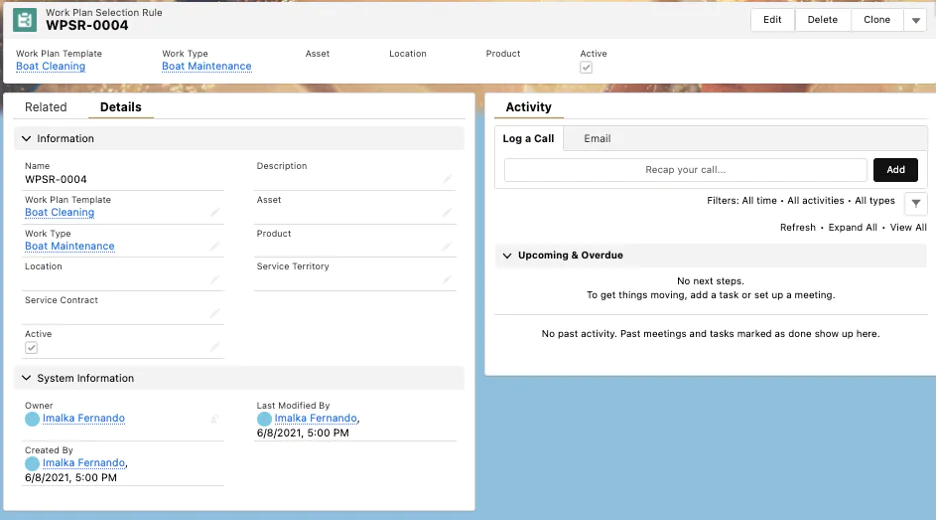
Now all the basic setup is done, so let’s test this by creating a work order with the work type ‘Boat Maintenance’. Please make sure that you have added the ‘Work Plans’ as a related list to the work order page layout. Once the work order is generated, then you can see the work plan as below:

How does a Work Plan look on the Technician Mobile Device?
Now your technicians can complete each step during their Service Appointment visit. In case you want to capture more information as part of the work step completion then you can create a flow, quick action or global action and link to the work step which will open when the ‘Complete’ button is clicked. The Technician also will have the option to mark a Work Step as ‘Not Applicable’. In the mobile app it will look as below:
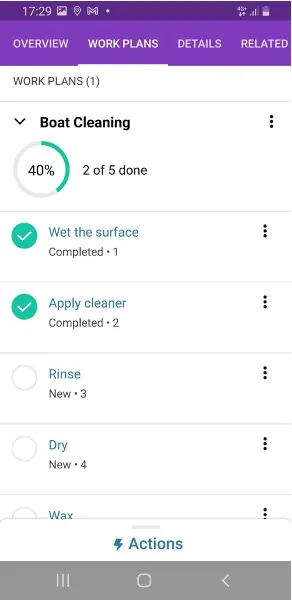
We hope this helped understand how Salesforce Field Service can further help companies streamline processes and reach operation excellence.
If you have any questions or need an help, don’t hesitate to Get In Touch – our team of Salesforce experts is here for you!