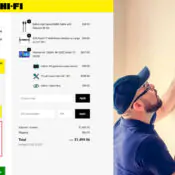Here are ten of my favourite tools that I use as a Salesforce developer. They help me to find the API name of a field with one click, or do compare orgs on the fly.
Salesforce Tool #1: Grey Tab
Chrome extension Grey Tab allows you to see all the field values on a record. You click on the little red “s” icon on the top right hand of the browser and it opens up a little pop up screen with all the record fields you have access to. It helps you to find the value of a field without writing a query.
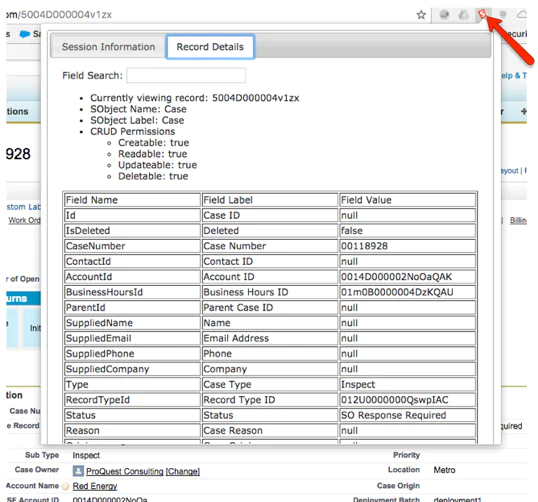
Salesforce Tool #2: Salesforce API Fieldnames
This chrome extension displays the API names of the fields that exist on the page layout. It is a great tool if you have 2 fields with the same label, and don’t know which one is displayed on the page layout.
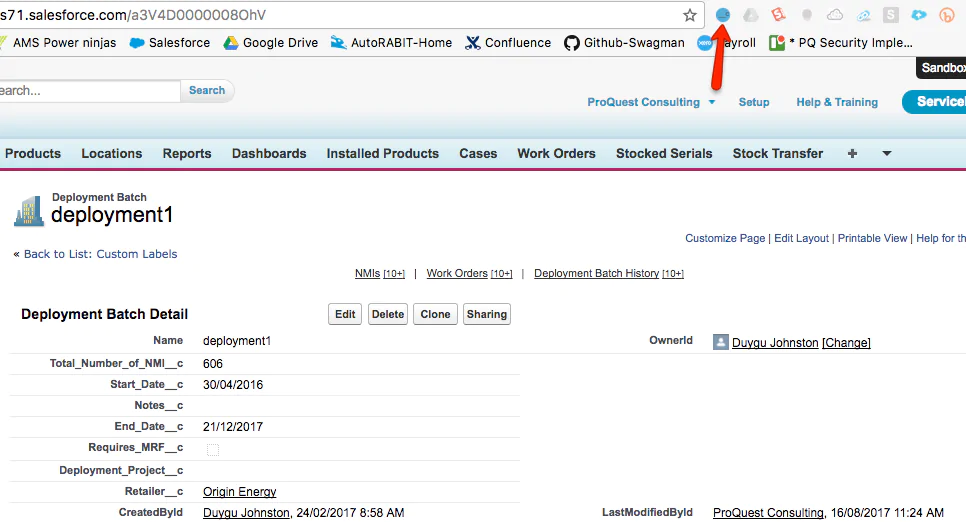
Salesforce Tool #3: Salesforce Advanced Code searcher
This tool gives you another search bar where you can search for apex classes. You need to enter the keyword in the text field shown below and hit enter. If you are trying to find an Apex class, you don’t need to go to Apex classes and search for the name, you can now find it with the setup menu search box.
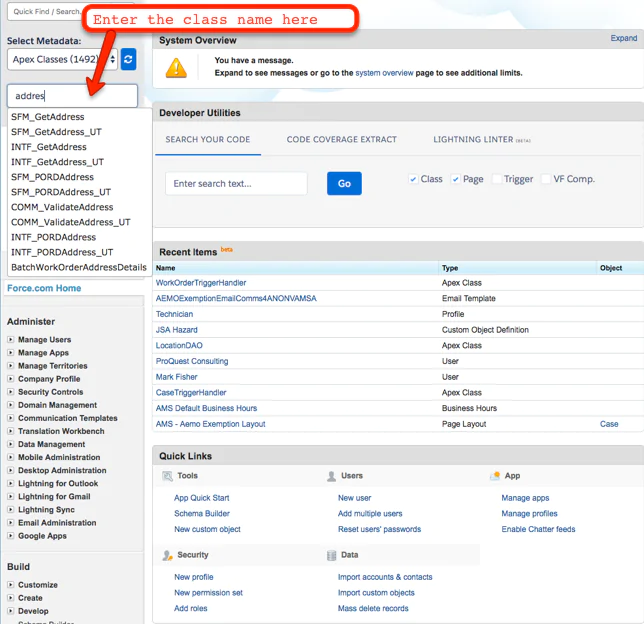
Salesforce Tool #4: Salesforce Apex class links
This extension creates links to other classes that are used in that class. It can be very hard to follow the code if you have not set up Eclipse or sublime for development. In this case, this extension is your best friend.
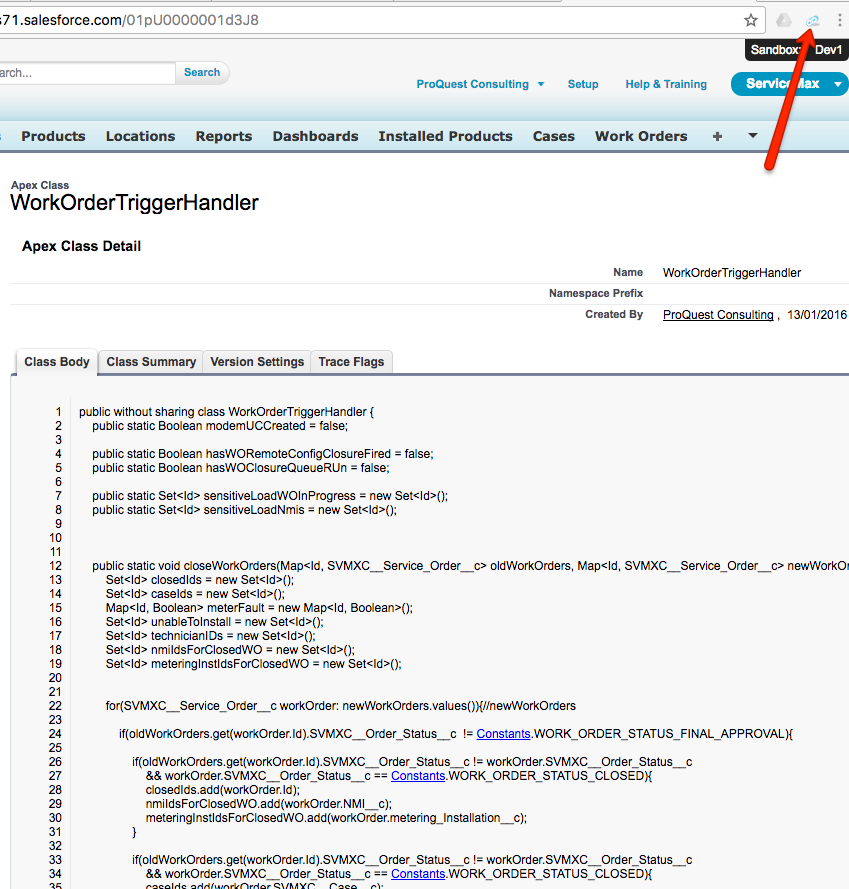
Salesforce Tool #5: Salesforce Change Set Assistant
If you have thousands of fields appearing on the change set page, it is not easy to find a field. This tool helps you filter down the metadata when you create change sets.
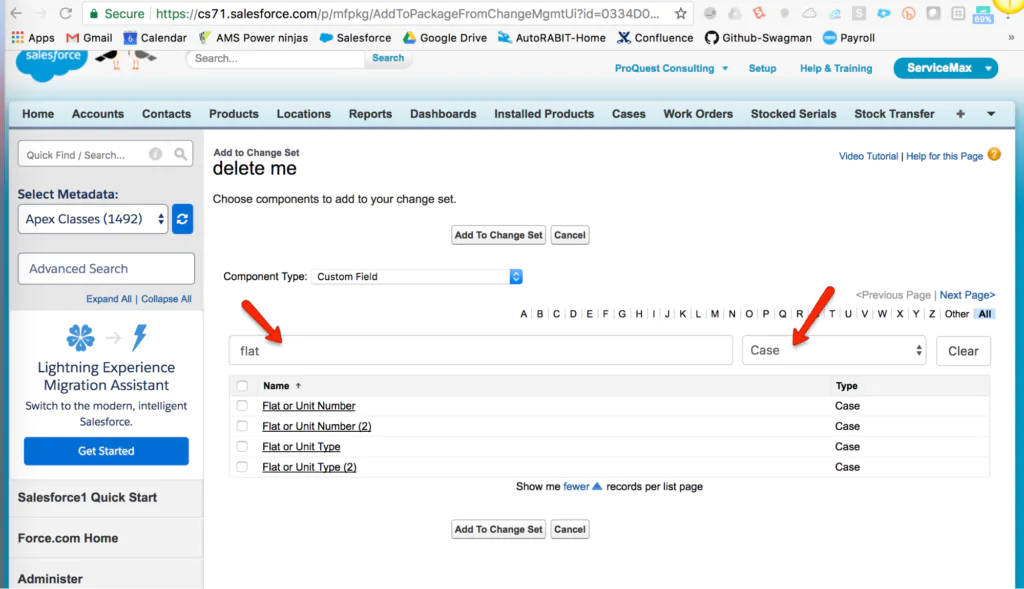
Salesforce Tool #6: Force.com Logins
You might need to access different orgs throughout the day. Switching between the orgs can be very painful if you keep forgetting the passwords. With this tool you can group the Force com logins and switch between them easily.
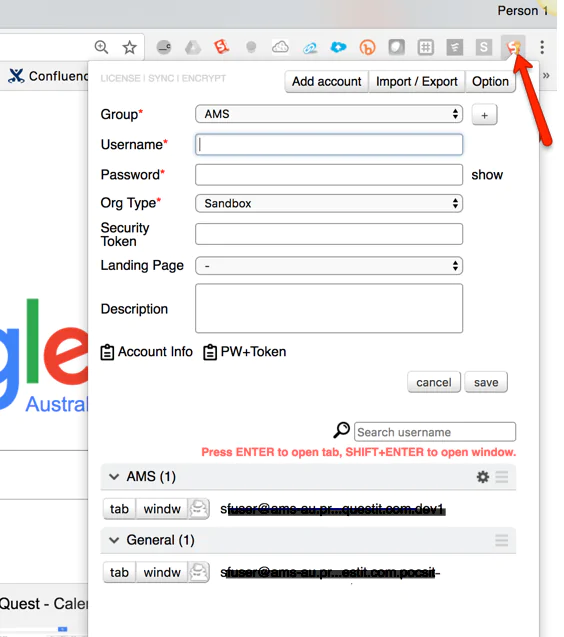
Salesforce Tool #7: Salesforce Admin Check All
Salesforce Admin check is an enhancement that adds ‘Check All’ option on various set up pages. At the moment it is only enabled for Object permissions and fields permissions on the Profile set up page. You need to enable Enhanced Profile User Interface for this extension to work. If you need to give edit access for a profile on all fields of an object, you don’t want to check them one by one. It can be very time consuming. This tool gives you that Select All option you need.

Salesforce Tool #8: Salesforce quick login As
Gives you quick access to the user list views where you can login as another user. Instead of going to Setup - Manage Users - Users - selecting a User list view, you can access that user List view with one click.

Salesforce Tool #9: Salesforce Change Set Helper
This chrome extension is great when you are preparing a change set and need to compare an Apex class with the target org. During the change set creation, you can quickly compare an Apex class with the target org and make sure you are deploying the correct changes. This tool also shows you the last edit date times of the source and target orgs.
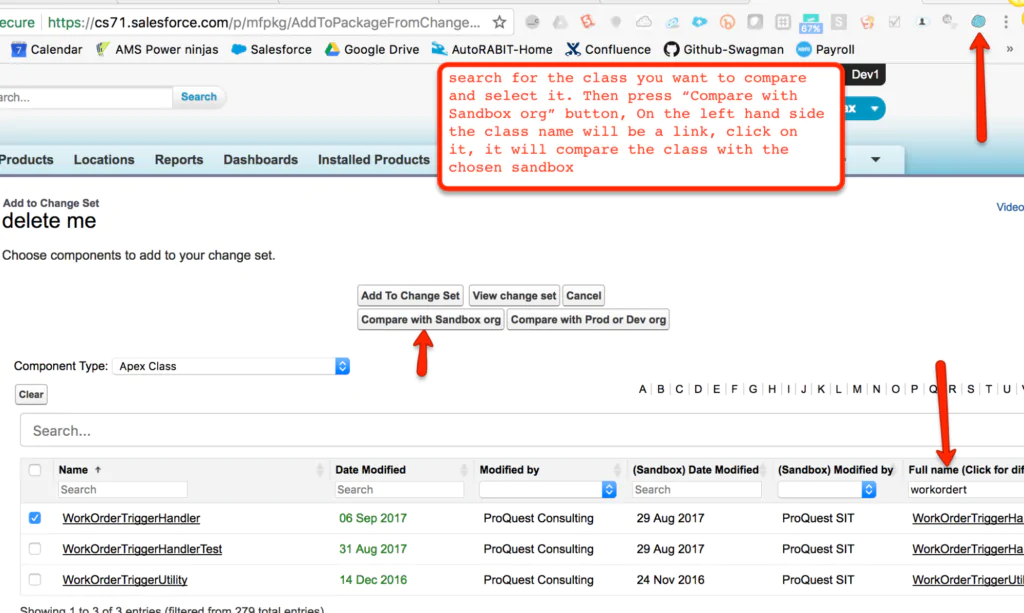
Salesforce Tool #10: Record and Metadata Comparator for Salesforce
This Salesforce tool compares 2 record’s metadata and data in 2 different orgs. It is very helpful if you need to find out what fields are missing in UAT rather than DEV org.
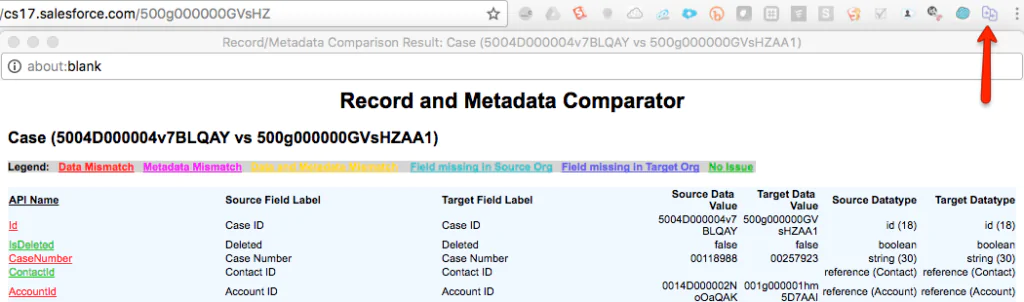
Want to learn more? Contact us at ProQuest Consulting!