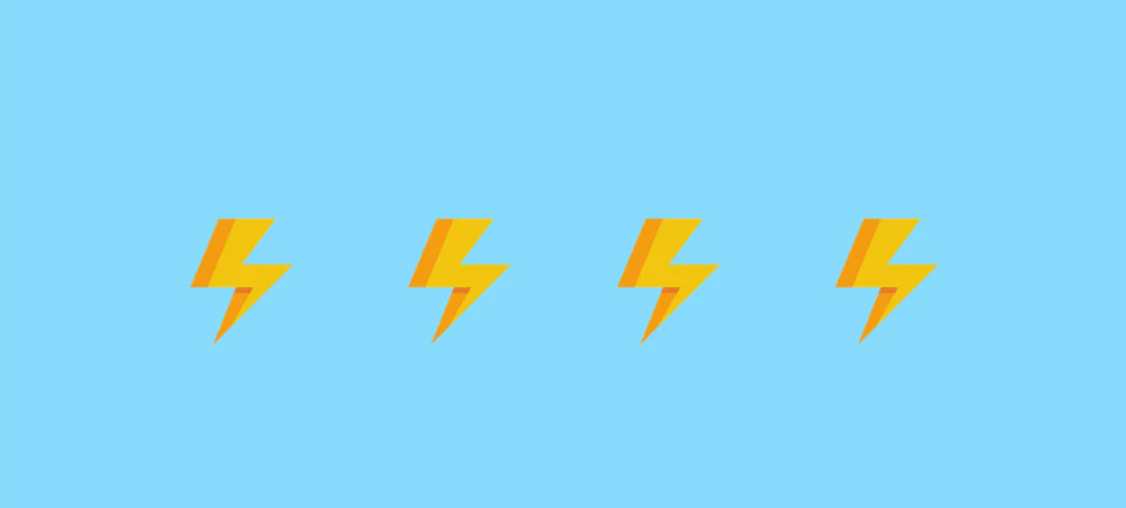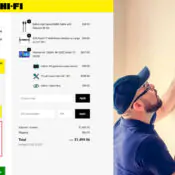Every Salesforce release offers a huge list of great new functionalities, especially when it comes to improving the Lightning experience. But, as the list is long, you may have missed some of them. I call these 'hidden gems' because they aren't flashy, but I guarantee they can help you out in your day-to-day life.
Here are a round up of these hidden gems in Salesforce Lightning:
1. Activity Timeline
The activity timeline component lets you visualise all the open tasks and coming meetings, and all the activities you already completed on an opportunity, lead, account and contact. Just tick a box to mark a task as completed. As it is a lightning component, you can easily drag-and-drop it where you want it to be displayed in the lightning app builder.
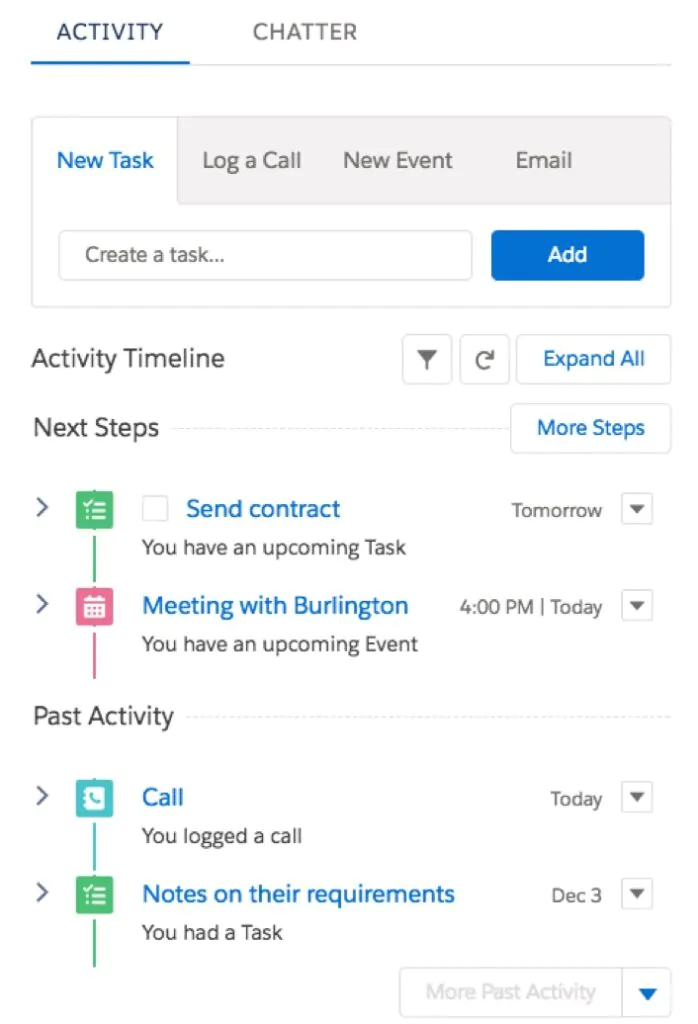
2. Tasks List
A long awaited feature in lightning, the new tab Tasks lists all your open tasks, tasks due today and closed tasks. Managers can have an overview of all the tasks that are assigned to users below them in the role hierarchy. Tasks can be edited from the list and marked as completed with a single click!
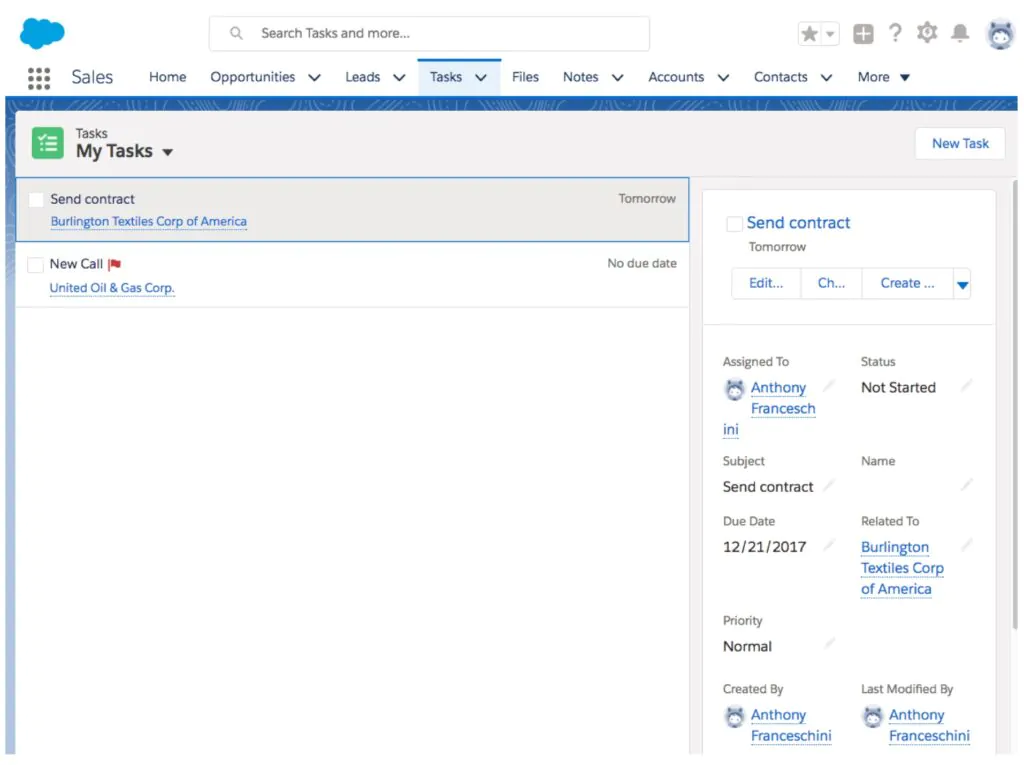
3. Notes
Notes is an extremely fast way to take notes on the fly for any record. Notes can be related to multiple records at the same time. The Notes component in lightning is also available in the utility bar, so that notes can be created anytime and from anywhere you need to! With auto-save, rich text capabilities, inline images, versioning and sharing with other users or Chatter groups, it will definitely become a feature you will use every day.
4. Composer Windows
Ever wanted to log a call while you are on an opportunity but you were cut by your colleague and taking notes on his recommendation about another account? This kind of multi-tasking scenario often happens, and with the Composer Windows, all these tasks can be run at the same time. The user can then log a call while opening a note window and then go back without having to switch screen or tabs. It’s all in one place on the current page.
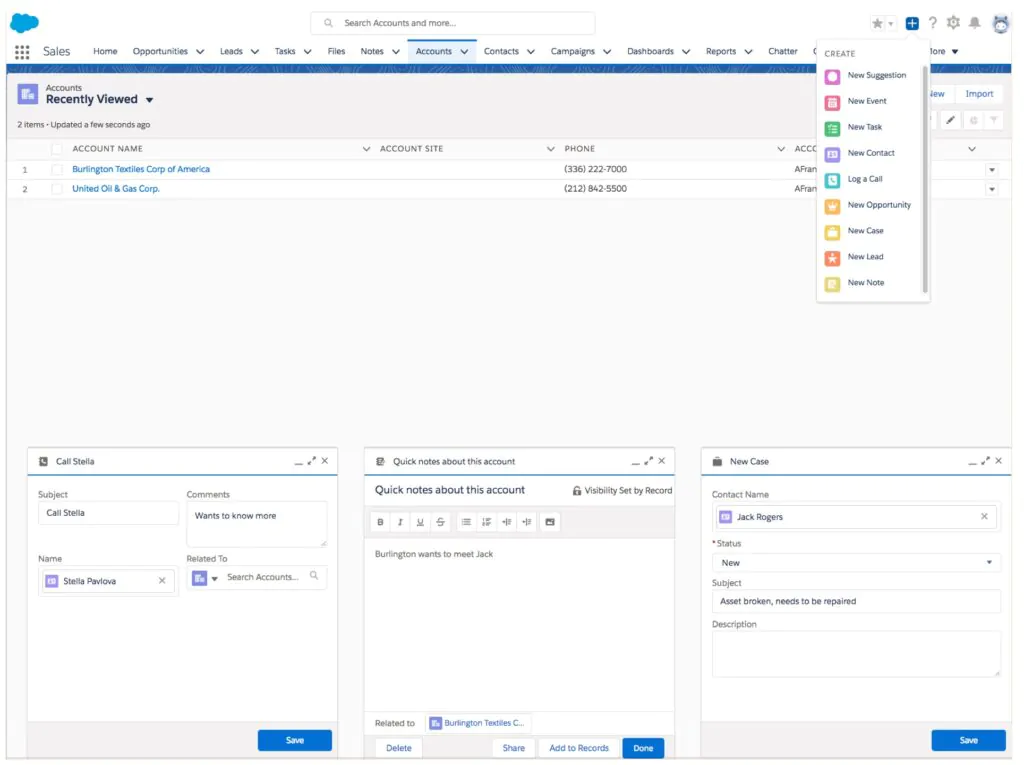
5. Favorites
Favorites give you the ability to mark any record you want to quickly access. Once marked as favorite, it appears in the list of records directly from the object tab and also in a kind if “Favorites Manager” with the list of all the favorites.
6. File Preview Player
Don’t want to download a file and open it to see what it is about? The File Preview Player works the same way as file previews work in Google Docs or OneDrive. You don’t need to download the file to open it and see what it is, Salesforce gives you a full preview of it.
7. Chatter: Live feeds and Stream
With Live Feeds, you can see real-time posts in groups and feeds without needing to refresh the page. With Stream, you can combine record feed-tracking into one. For example, you can create a stream that combines everything that is happening on your five most important accounts or even combine all the posts from some users in one place.
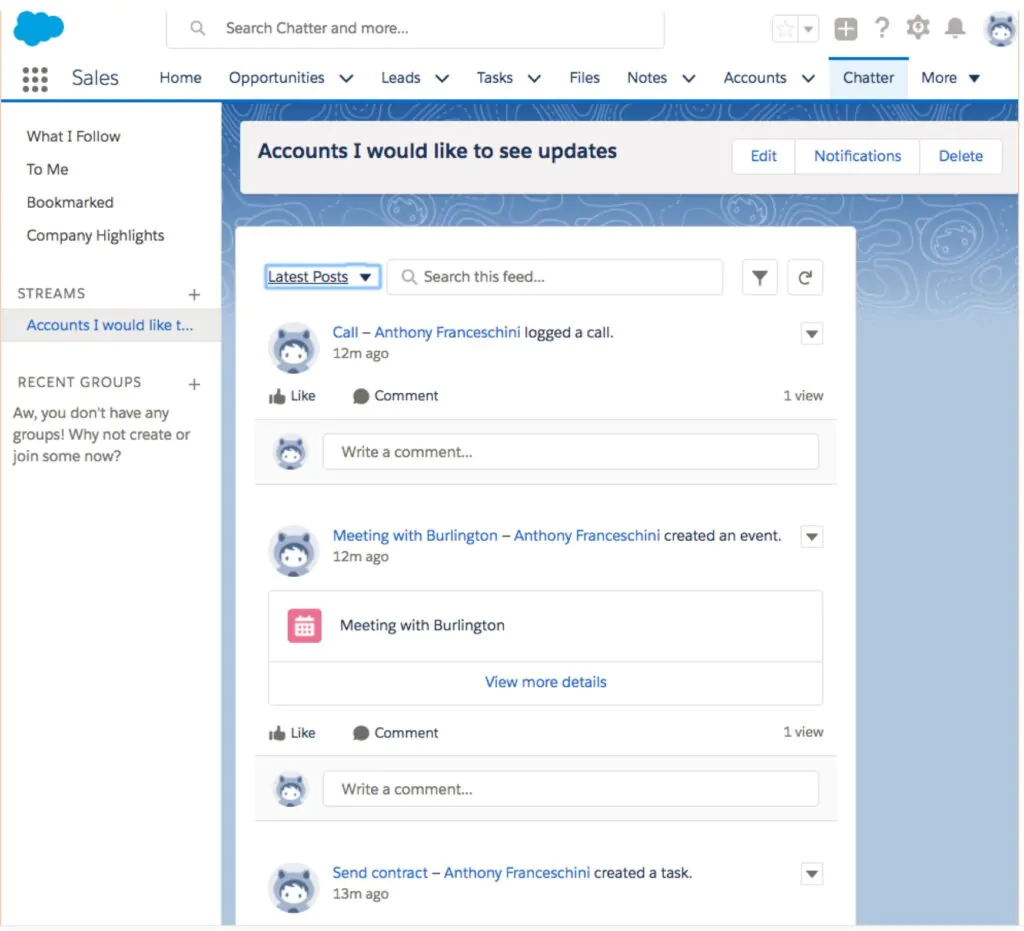
Want to know more? Contact us at ProQuest Consulting.